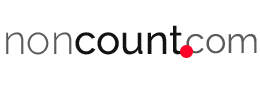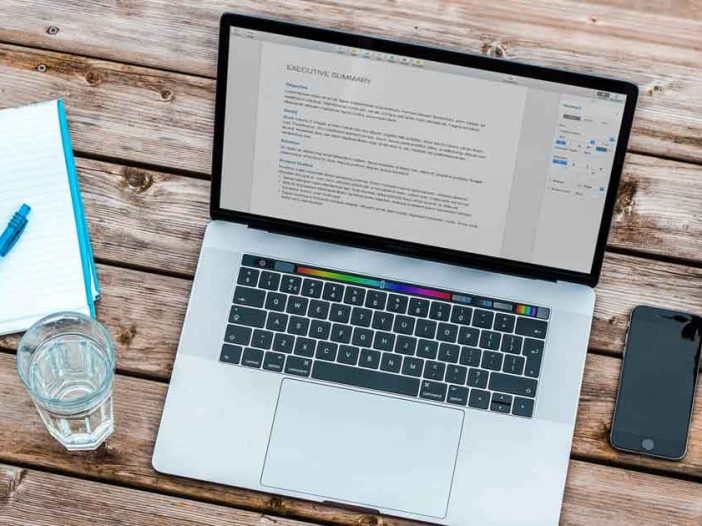
The use of MS Word, PowerPoint, and Excel has been vital in recent years because they help people finish their paperwork, proposals, presentations, and financial statements quickly and easily. Communication now has changed to online for a faster speed of sending out files than the old ones that it would take days for the other party to receive the file.
Because of this new communication method, companies demand all their employees convert their MS Office documents to PDFso that all their files are secured from any copyright and alterations. You don’t have to download applications to convert your files because PDFBear can convert any kind of files for free.
PDFBear As Your Conversion Buddy
This fantastic website is home to twenty-six different tools to assist you with any PDF problems that you might face during your work. With this website, you can convert from PPT to PDF, Word to PDF, Excel to PDF, and PowerPoint to PDF for free with their fourteen days free trial, but if you fall in love with PDFBear, they offer the Pro subscription.
With the pro subscription of $59.99 per year, you will have unlimited access to all their services for a whole year. You will not get disappointed with this kind of investment, mostly if you work in the corporate world. The security and protection of all the files you have created are vital because they are your bread and butter.
Besides that, PDFBear is a safe website, where all your uploaded files are automatically being deleted in an hour or two, and you can access them in any browser and operating system. Here are two out of the twenty-six tools that PDFBear offers to all their clients worldwide.
Convert PPT Document To PDF
Powerpoint is used by many business-related people, teachers, and influencers. They tend to create outstanding presentations with effects and designs presented to different people every day. That’s why converting them to PDF helps them secure all their data and makes it a lot easier to send to different people because it can squeeze the file’s size without destroying the quality.
That’s why converting it to PDF helps you protect your presentation’s content and all its format from any alterations and avoid your file being corrupted when sending to your recipients. PDFBear can help you convert your PowerPoint documents to PDF by following these simple steps:
- Open the PDFBear Website, click the Tools button on the upper left, and then look for the PPT to PDF under the convert to PDF category.
- Select a PowerPoint presentation file from your device that you want to be converted to a PDF file and drag it to the website’s centre’s select file button.
- Once your file is being uploaded to the system, the converter tool will scan and convert your file to PDF right away.
- If you want to modify anything from your file, there will be some options available for you to choose from.
- When you’re done modifying your file, you can now download it to your device for free, or simply click the link provided by PDFBear and share it to your Google Drive or dropbox.
Delete Unnecessary Pages From Your PDF File
There are some times that a PDF file may contain unwanted pages and information that it is ok to be removed from the whole file to save up space in your computer, Google Drive, or phone. Some people still don’t know how to remove unnecessary pages from a huge PDF file and might search for hours on the web to get an answer.
Removing unnecessary pages will not destroy any of the content and quality of your files. Good thing PDFBear has that answer to your query and can assist you with deleting unwanted pages for free and in an easy way. Follow these steps on how to delete pages from your PDF file with PDFBear:
- Open the PDFBear website and look for the Tools on the upper left, and under the organized PDF category, click the Delete PDF pages.
- Choose the PDF file that you want to modify and delete some of its pages and upload it to the toolbox.
- When uploaded, your PDF file will open, where you can freely choose the pages you want to delete from the file.
- After clicking the unwanted pages, click the apply changes, and wait until your file is modified completely.
- If everything is finished, you can now download the new PDF file to your device.
Takeaway
Do not waste your time searching for answers on the internet when troubleshooting a PDF file or any other PDF related stuff; just head to the PDFBEar website and get all your questions answered. PDFBear is very accessible, and you can use it for free for fourteen days.